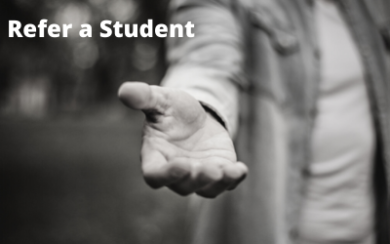How do I refer a student?
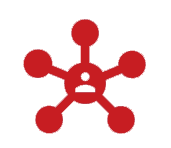
Soft referral:
Provide Center contact information to the student

How To:
Call Center for suggestions on referring the student

Facilitate scheduling an appointment:
Connect the student and the Counseling Center (via e-mail or phone)

Background Information:
Contact (call or e-mail) the Center to give background information on the distressed student, in case the student comes in for counseling

Ask for the Center to reach out to the student:
Contact (call or e-mail) the Center to give background information on the student of concern, and request that the Center reach out to the student

Walk
student to the Center
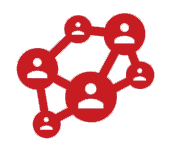
Centralized information:
You can reach out to any of us & the information you provided will be shared with the entire clinical team.
Referring a Student for Counseling
The Counseling & Wellness Center resides in collaborating with faculty and staff in appropriately serving students in need of support and services. As you encounter distressed students in the classroom, office and/or on the campus setting, the following ‘Faculty/Staff Referral Guide’ and ‘Mental Health Crisis One-Pager Guide’ serve to assist faculty/staff in responding to distressed students or a student mental health crisis and facilitating a referral to the Counseling & Wellness Center. In addition, a referral form is now available for faculty/staff to submit the names, contact information and nature of concern of students that you as a faculty/staff member would like to refer to the Counseling & Wellness Center. We encourage you as faculty/staff to utilize Counseling & Wellness Center as a resource. Please review the contents of the following links to access the faculty/staff guides and submit a student referral to the Counseling & Wellness Center.
Faculty/Staff Referral Guide
Mental Health Crisis One Pager
Suggestions for Making a Referral
Communicate your concern about the behavior you have observed and invite the student to talk about what he or she is experiencing.
Create positive expectations; a successful outcome is likely if you express your confidence in the counseling center staff.
Learn about the Counseling Center and the services it provides. Contact your Counseling Center Liaison for support.
If the student agrees to be referred to the counseling center, invite him or her to schedule an appointment or walk them over.
Signs of Distress
Decline in academic performance
Change in attendanceUnusual or disruptive behavior
Alcohol or drug use
Recent loss/griefDecline in personal hygiene
Reference to suicide/homicide
Isolation
Threats to others
The Role of Faculty/Staff in Referring a Student
1. Notice the signs of distress
2. Familiarize yourself with Counseling Center services so that you can provide accurate information
3. Consult with Counseling Center staff (as needed)
4. Talk to the student
a. Express your concerns
b. Note any behavior changes (avoid character descriptors and generalizations)
c. Provide the Counseling Center as a resource and suggest the student make an appointment
5. Walk student over to the Counseling Center Monday-Friday, 10:00am – 4:00 pm (As needed)
d. If the student requires immediate assistance a staff member will speak to you and meet with the student to assess their needs
e. Please allow the student to determine if you should wait for them during the appointment. Some students are only comfortable with the faculty/staff escort to the office.
***Please note that students will have to complete walk-in paperwork prior to meeting with a counselor. This is standard Counseling Center practice and all students must complete the necessary paperwork. ***
Who Do I Call?
Click here for more info. Call the Office of Public Safety/Campus Police at 202.274.5050 immediately if you are concerned about the safety of yourself or someone else while you are on campus. Call Public Safety/Campus Police if you witness active disruption on campus or if you have concerns about potential threats to yourself or an individual in the university community. The Office of Public Safety/Campus Police is open 24 hours a day/7 days a week and is located in Building 39, C-04. They will be able to connect you with the Counseling Center or mental health services if needed.
How to Schedule an Appointment
1. Call the Van Ness office at 202.274.6000 or the 801 Campus office at 202.274.6173
Kognito
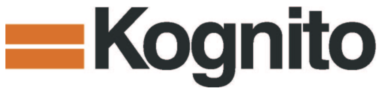
The UDC Counseling & Wellness Center has adopted and wants to introduce you as faculty and staff to ‘Kognito’. Kognito is an online educational program designed to educate faculty, staff, and students about mental health. Each simulation exercise in Kognito allows the user to practice conversations that help students build resilience, strengthen relationships, and develop connections with campus resources. Through role-play, users build knowledge and skills around mental health and suicide prevention. Kognito is also designed to support the academic performance, student retention, and campus safety.
Faculty, staff, and students can create an account with Kognito and use the platform at any time. This program takes approximately 30 – 50 minutes to complete and may be repeated as desired. Discussion forums on the contents from this online training will be coordinated and offered throughout the UDC community starting shortly after the launch of the 2021-2022 academic year. Please stay tuned for communications and discussion forum event dates regarding Kognito.
There is an access point to Kognito for students and faculty/staff. Get Started as faculty/staff in accessing and completing the training by following the below instructions.
Get Started:
Visit https://kognitocampus.com/.
– As a new user, choose “Click here” in the upper right-hand corner of the sign-in box to create your account.
– Enter your information in the pop-up window. (We request using your UDC email. You may choose any password.)
– Upon entering your account information, as a faculty or staff member, enter Enrollment Key “udcfaculty”.
– Click “Next Step” and follow the on-screen instructions to access the simulations page.